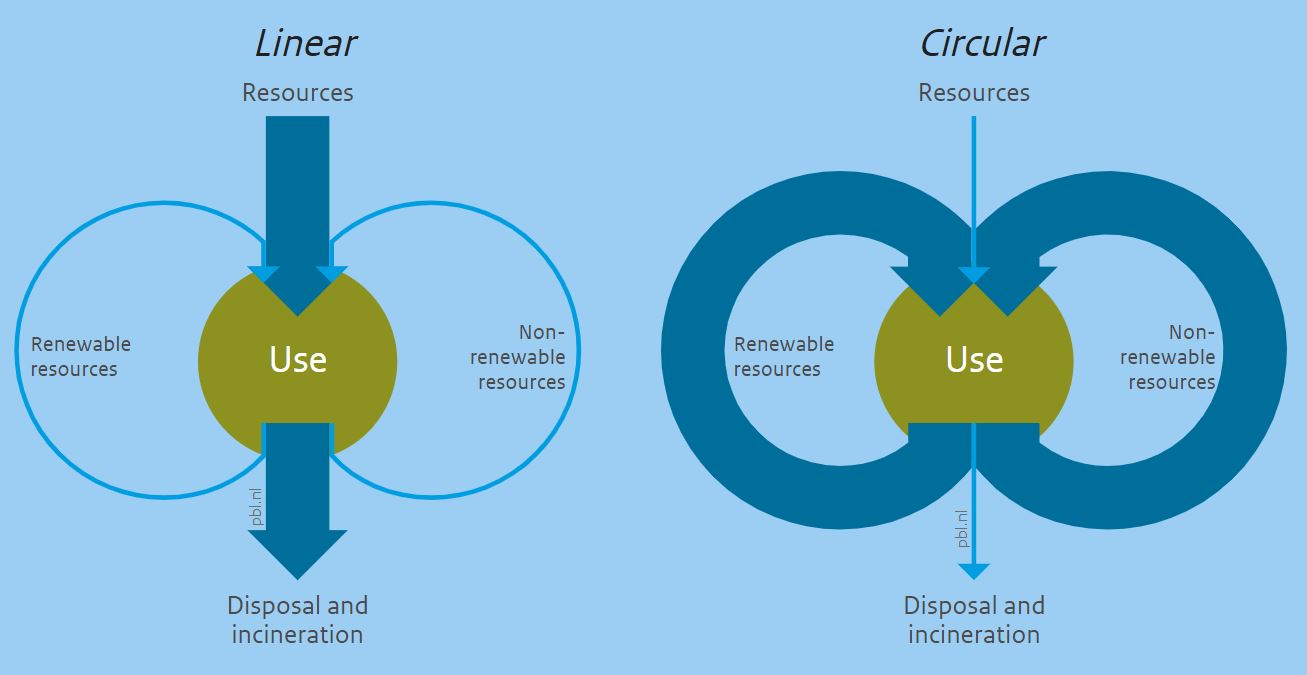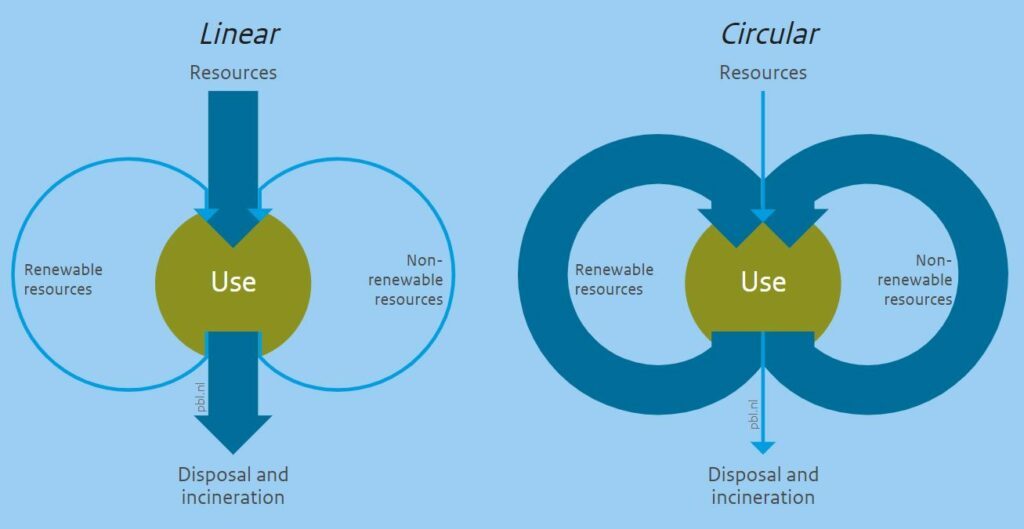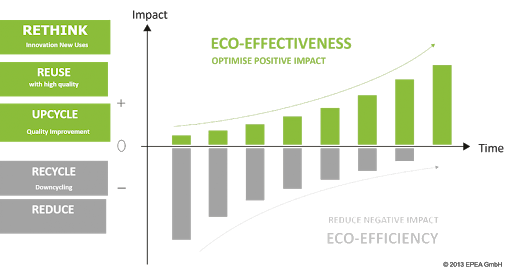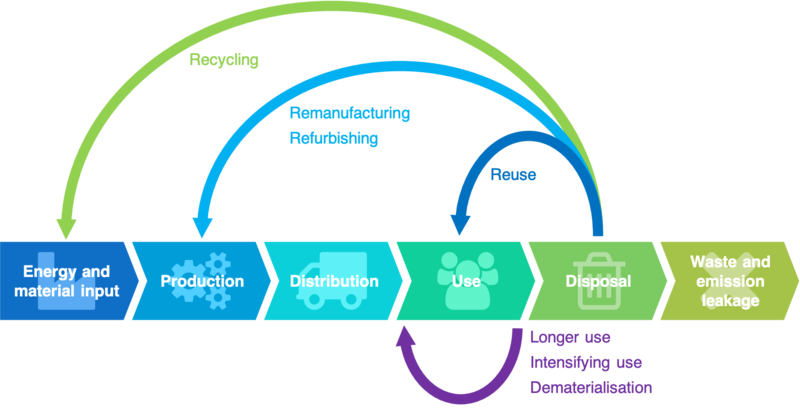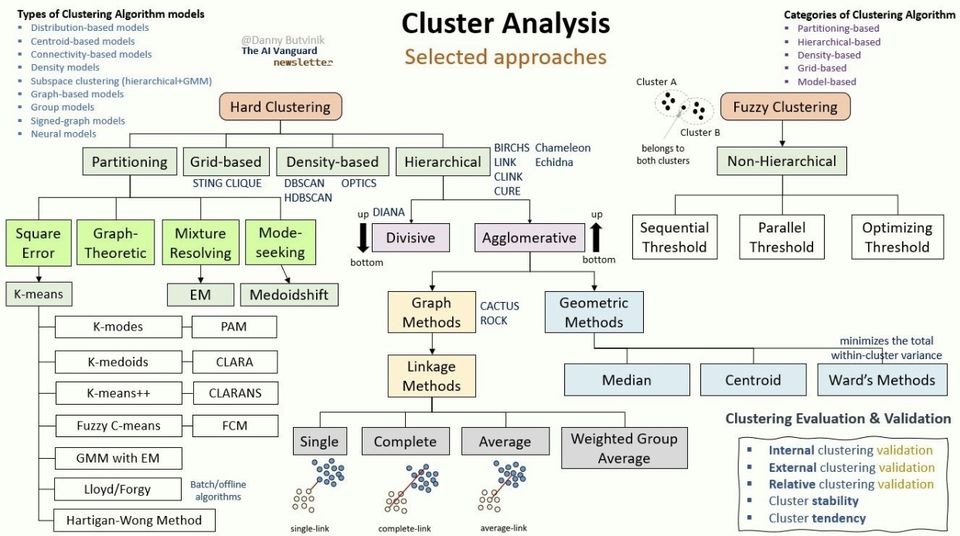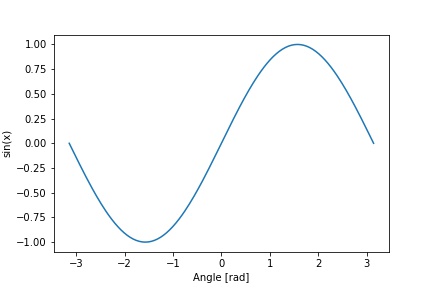Berikut ini contoh error log
2023-10-25 18:48:49 0 [Note] Starting MariaDB 10.4.28-MariaDB source revision c8f2e9a5c0ac5905f28b050b7df5a9ffd914b7e7 as process 10860
2023-10-25 18:48:49 0 [ERROR] mysqld.exe: Aria engine: log data error
last_log_page: (1,0x6000) is less than
checkpoint page: (1,0x8000)
2023-10-25 18:48:49 0 [ERROR] mysqld.exe: Aria engine: log initialization failed
2023-10-25 18:48:49 0 [ERROR] Plugin 'Aria' init function returned error.
2023-10-25 18:48:49 0 [ERROR] Plugin 'Aria' registration as a STORAGE ENGINE failed.
2023-10-25 18:48:49 0 [Note] InnoDB: !!! innodb_force_recovery is set to 1 !!!
2023-10-25 18:48:49 0 [Note] InnoDB: Mutexes and rw_locks use Windows interlocked functions
2023-10-25 18:48:49 0 [Note] InnoDB: Uses event mutexes
2023-10-25 18:48:49 0 [Note] InnoDB: Compressed tables use zlib 1.2.12
2023-10-25 18:48:49 0 [Note] InnoDB: Number of pools: 1
2023-10-25 18:48:49 0 [Note] InnoDB: Using SSE2 crc32 instructions
2023-10-25 18:48:49 0 [Note] InnoDB: Initializing buffer pool, total size = 16M, instances = 1, chunk size = 16M
2023-10-25 18:48:49 0 [Note] InnoDB: Completed initialization of buffer pool
2023-10-25 18:48:49 0 [Note] InnoDB: 128 out of 128 rollback segments are active.
2023-10-25 18:48:49 0 [Note] InnoDB: Creating shared tablespace for temporary tables
2023-10-25 18:48:49 0 [Note] InnoDB: Setting file 'C:\xampp\mysql\data\ibtmp1' size to 12 MB. Physically writing the file full; Please wait ...
2023-10-25 18:48:49 0 [Note] InnoDB: File 'C:\xampp\mysql\data\ibtmp1' size is now 12 MB.
2023-10-25 18:48:49 0 [Note] InnoDB: Waiting for purge to start
2023-10-25 18:48:49 0 [Note] InnoDB: 10.4.28 started; log sequence number 38386282972; transaction id 6948647
2023-10-25 18:48:49 0 [Note] InnoDB: Loading buffer pool(s) from C:\xampp\mysql\data\ib_buffer_pool
2023-10-25 18:48:49 0 [Note] Plugin 'FEEDBACK' is disabled.
2023-10-25 18:48:49 0 [ERROR] Could not open mysql.plugin table. Some plugins may be not loaded
2023-10-25 18:48:49 0 [ERROR] Failed to initialize plugins.
2023-10-25 18:48:49 0 [Note] InnoDB: Buffer pool(s) load completed at 231025 18:48:49
2023-10-25 18:48:49 0 [ERROR] Aborting
2023-10-25 18:50:48 0 [Note] Starting MariaDB 10.4.28-MariaDB source revision c8f2e9a5c0ac5905f28b050b7df5a9ffd914b7e7 as process 26668
2023-10-25 18:50:48 0 [ERROR] mysqld.exe: Aria engine: log data error
last_log_page: (1,0x6000) is less than
checkpoint page: (1,0x8000)
2023-10-25 18:50:48 0 [ERROR] mysqld.exe: Aria engine: log initialization failed
2023-10-25 18:50:48 0 [ERROR] Plugin 'Aria' init function returned error.
2023-10-25 18:50:48 0 [ERROR] Plugin 'Aria' registration as a STORAGE ENGINE failed.
2023-10-25 18:50:48 0 [Note] InnoDB: !!! innodb_force_recovery is set to 1 !!!
2023-10-25 18:50:48 0 [Note] InnoDB: Mutexes and rw_locks use Windows interlocked functions
2023-10-25 18:50:48 0 [Note] InnoDB: Uses event mutexes
2023-10-25 18:50:48 0 [Note] InnoDB: Compressed tables use zlib 1.2.12
2023-10-25 18:50:48 0 [Note] InnoDB: Number of pools: 1
2023-10-25 18:50:48 0 [Note] InnoDB: Using SSE2 crc32 instructions
2023-10-25 18:50:48 0 [Note] InnoDB: Initializing buffer pool, total size = 16M, instances = 1, chunk size = 16M
2023-10-25 18:50:48 0 [Note] InnoDB: Completed initialization of buffer pool
2023-10-25 18:50:48 0 [Note] InnoDB: 128 out of 128 rollback segments are active.
2023-10-25 18:50:48 0 [Note] InnoDB: Creating shared tablespace for temporary tables
2023-10-25 18:50:48 0 [Note] InnoDB: Setting file 'C:\xampp\mysql\data\ibtmp1' size to 12 MB. Physically writing the file full; Please wait ...
2023-10-25 18:50:48 0 [Note] InnoDB: File 'C:\xampp\mysql\data\ibtmp1' size is now 12 MB.
2023-10-25 18:50:48 0 [Note] InnoDB: Waiting for purge to start
2023-10-25 18:50:48 0 [Note] InnoDB: 10.4.28 started; log sequence number 38386282981; transaction id 6948647
2023-10-25 18:50:48 0 [Note] InnoDB: Loading buffer pool(s) from C:\xampp\mysql\data\ib_buffer_pool
2023-10-25 18:50:48 0 [Note] Plugin 'FEEDBACK' is disabled.
2023-10-25 18:50:48 0 [ERROR] Could not open mysql.plugin table. Some plugins may be not loaded
2023-10-25 18:50:48 0 [Note] InnoDB: Buffer pool(s) load completed at 231025 18:50:48
2023-10-25 18:50:48 0 [ERROR] Failed to initialize plugins.
2023-10-25 18:50:48 0 [ERROR] AbortingSolusinya: hapus file C:/xampp/mysql/data/aria_log_control , kemudian nyalakan MySQL
Hasil setelah file tersebut dihapus:
2023-10-25 18:51:43 0 [Note] Starting MariaDB 10.4.28-MariaDB source revision c8f2e9a5c0ac5905f28b050b7df5a9ffd914b7e7 as process 22212
2023-10-25 18:51:43 0 [Note] InnoDB: !!! innodb_force_recovery is set to 1 !!!
2023-10-25 18:51:43 0 [Note] InnoDB: Mutexes and rw_locks use Windows interlocked functions
2023-10-25 18:51:43 0 [Note] InnoDB: Uses event mutexes
2023-10-25 18:51:43 0 [Note] InnoDB: Compressed tables use zlib 1.2.12
2023-10-25 18:51:43 0 [Note] InnoDB: Number of pools: 1
2023-10-25 18:51:43 0 [Note] InnoDB: Using SSE2 crc32 instructions
2023-10-25 18:51:43 0 [Note] InnoDB: Initializing buffer pool, total size = 16M, instances = 1, chunk size = 16M
2023-10-25 18:51:43 0 [Note] InnoDB: Completed initialization of buffer pool
2023-10-25 18:51:43 0 [Note] InnoDB: 128 out of 128 rollback segments are active.
2023-10-25 18:51:43 0 [Note] InnoDB: Creating shared tablespace for temporary tables
2023-10-25 18:51:43 0 [Note] InnoDB: Setting file 'C:\xampp\mysql\data\ibtmp1' size to 12 MB. Physically writing the file full; Please wait ...
2023-10-25 18:51:43 0 [Note] InnoDB: File 'C:\xampp\mysql\data\ibtmp1' size is now 12 MB.
2023-10-25 18:51:43 0 [Note] InnoDB: Waiting for purge to start
2023-10-25 18:51:43 0 [Note] InnoDB: 10.4.28 started; log sequence number 38386282990; transaction id 6948647
2023-10-25 18:51:43 0 [Note] InnoDB: Loading buffer pool(s) from C:\xampp\mysql\data\ib_buffer_pool
2023-10-25 18:51:43 0 [Note] Plugin 'FEEDBACK' is disabled.
2023-10-25 18:51:43 0 [Note] InnoDB: Buffer pool(s) load completed at 231025 18:51:43
2023-10-25 18:51:43 0 [Note] Zerofilling moved table: '.\mysql\plugin'
2023-10-25 18:51:43 0 [Note] Zerofilling moved table: '.\mysql\servers'
2023-10-25 18:51:43 0 [Note] Server socket created on IP: '::'.